To get started with your Apple Watch, pair and sync it with your iPhone.
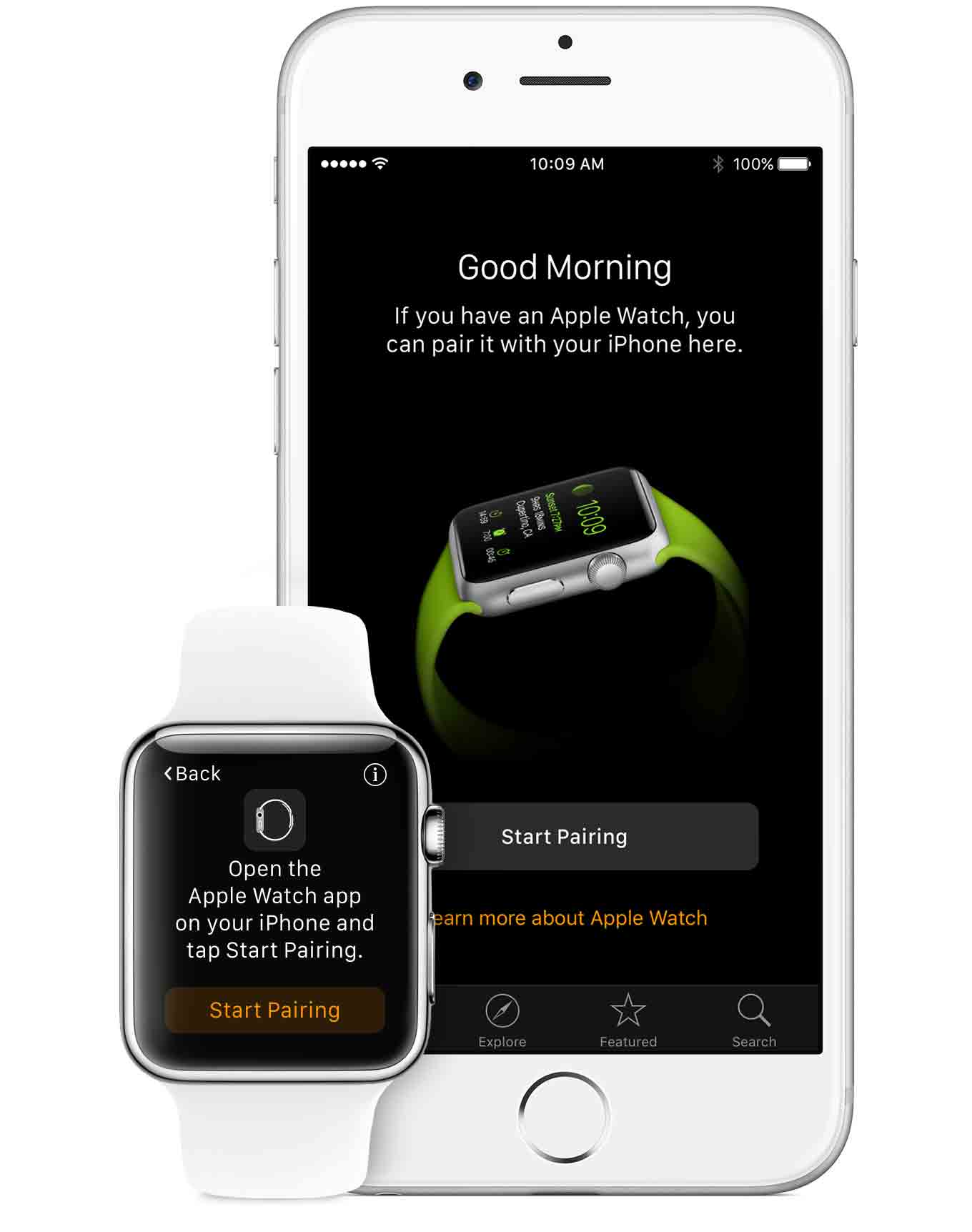
Before you begin
To use your Apple Watch, you'll need to pair it with an iPhone 5 or later running iOS 8.2 or later. You can pair one Apple Watch to your iPhone at a time.
On your iPhone, go to Settings > Bluetooth and make sure Bluetooth is on.
Make sure your iPhone is connected to Wi-Fi or a cellular network.
Turn on your Apple Watch by pressing and holding the side button next to the Digital Crown until you see the Apple logo.
Make sure both devices are charged, and keep them close together as you pair and sync them.
Open the Apple Watch app on your iPhone.
Then tap a language on your Apple Watch. You can scroll through the list by rotating the Digital Crown or swiping the screen.
Pair your devices.
Tap Start Pairing on your Apple Watch and again on your iPhone. A pairing animation should appear on your Apple Watch.
Hold your iPhone over the pairing animation on your Apple Watch.
Center the watch face in the onscreen viewfinder on your iPhone until a message says Your Apple Watch is Paired.
If you don’t see the pairing animation or if your iPhone doesn't read it, you can follow steps to pair your devices manually.
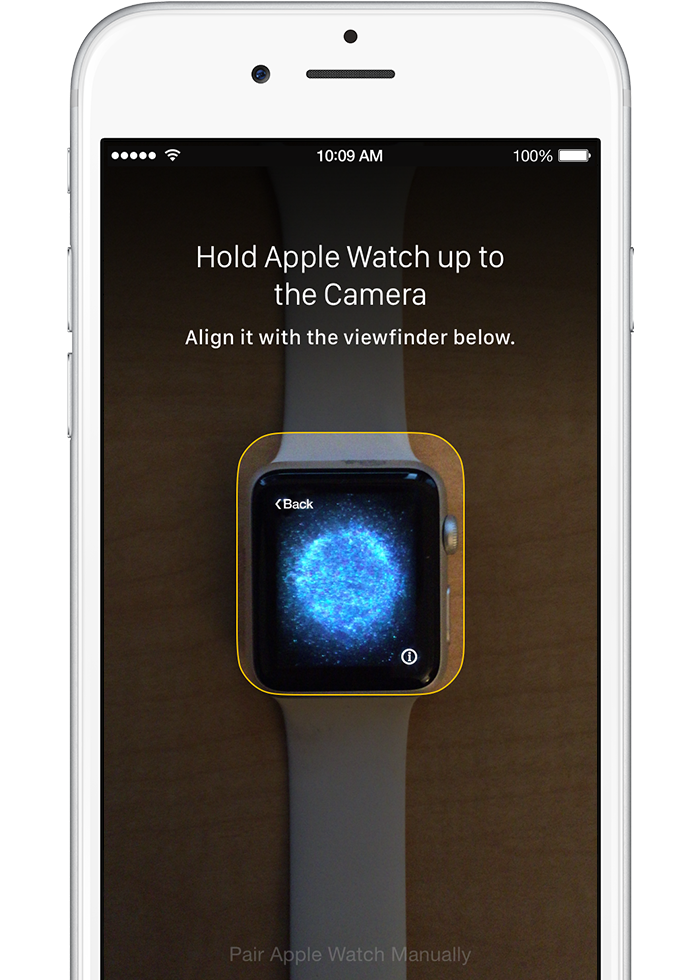
Set up and pick a wrist.
On your iPhone, tap Set Up as New. If you’ve set up once before, you can tap Restore from Backup on your iPhone and follow onscreen steps to get to the Wrist Preference screen. Pick a wrist by tapping Left or Right on your iPhone. Then read terms and conditions and tap Agree to continue.
Enter your Apple ID password.
You'll need to sign in with your Apple ID password to enjoy features like Digital Touch, Apple Payand Handoff.
Review your settings.
Your iPhone settings for Usage and Diagnostics, Location Services, and Siri will transfer to your Apple Watch, and the other way around. So if you change the settings of these services, those changes will apply to both of your devices.
Make a Passcode.
On your iPhone, choose whether to make a passcode for your Apple Watch. You'll need a Passcode for features likeApple Pay.
If you tap Create a Passcode or Add a Long Passcode on your iPhone, you'll be asked to make a personal code using your Apple Watch. Then decide whether your Apple Watch will unlock with your iPhone.
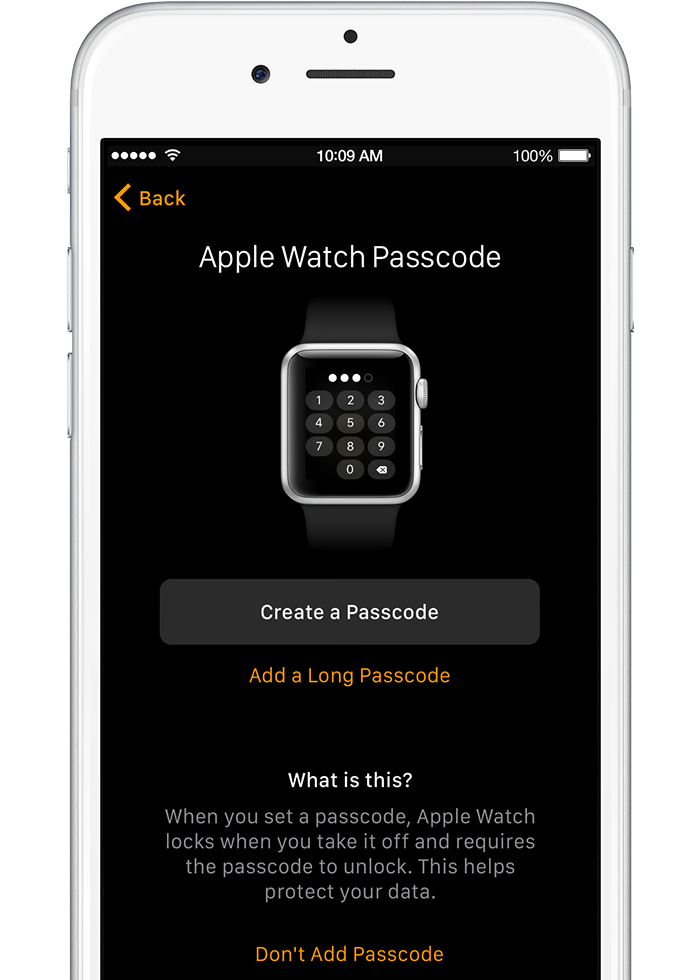
Tap Install All to sync iPhone apps that work with Apple Watch. Only apps that are compatible with Apple Watch will sync. Tap Choose Later to sync only basic information like Mail, Contacts, and Messages.
Your iPhone and Apple Watch will begin to sync. The length of this process varies depending on the amount of data you're syncing. Keep your devices close together until you hear a chime and feel a gentle tapping sensation from your Apple Watch.
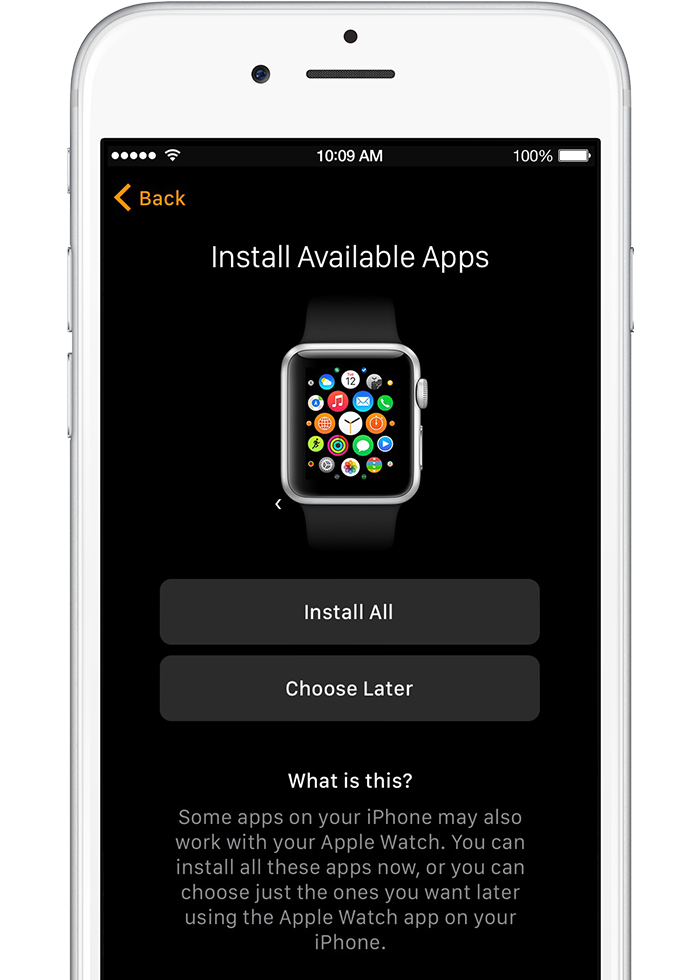
If you need to pair your devices manually
After you've put on Apple Watch, chosen a language, and tapped Start Pairing on both devices, follow these steps:
- Tap Pair Apple Watch Manually on your iPhone.
- Tap the info icon
 on your Apple Watch. Your device's name should show up on the watch face.
on your Apple Watch. Your device's name should show up on the watch face. - On your iPhone, tap the device name that matches the one you see on your Apple Watch display.
- A six-digit code will appear on your Apple Watch. Enter that code on your iPhone to pair the two devices. Then follow steps to Set Up.

Comments
Post a Comment