Manage your Apple Music membership
Learn how to change from an Individual membership to a Family membership, turn off automatic renewal, or join Apple Music later.
Change from an Individual to a Family membership
With a Family membership to Apple Music, families of up to six people can enjoy all of the benefits of Apple Music, each with their own library. If you joined Apple Music as an Individual member, you can change to a Family membership at any time. You can also switch back to an Individual membership if you choose.
To use a Family membership to Apple Music, you must set up Family Sharing on your iOS device or Mac.
On your iPhone, iPad, or iPod touch:
- In the Music app, tap your profile icon in the upper-left corner.
- Tap View Apple ID.
- Under Subscriptions, tap Manage. If you have more than one subscription, tap Your Membership (Apple Music Membership) to see your membership options.
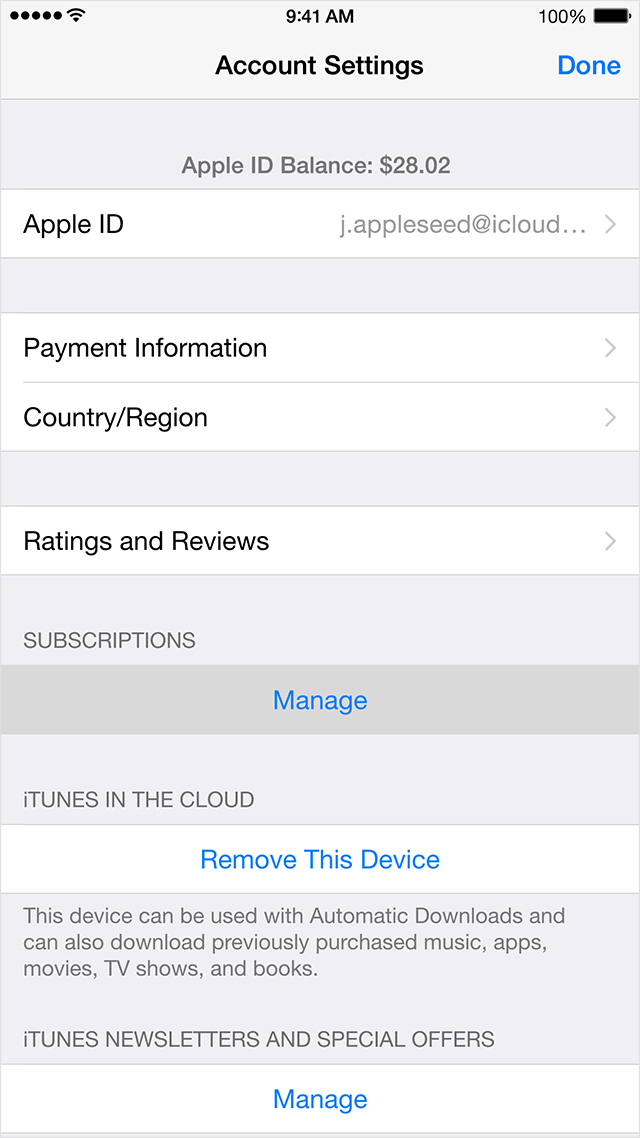
- Under Renewal Options, choose the type of membership that you want. Confirm your selection, then tap Done.
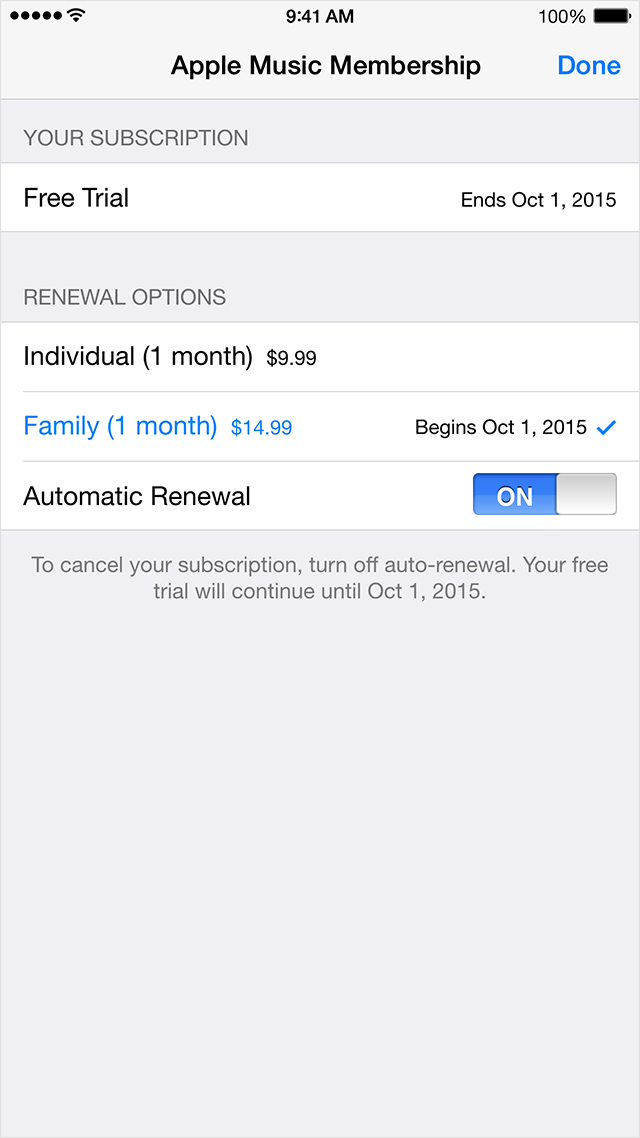
- Tap Done to return to your Account screen, and then tap Done to return to the app.
On your Mac or PC:
Click to open iTunes and sign in to your Account Information, or use the steps below:
- Open iTunes.
- Click Sign In and enter your Apple ID.

- Click your name, and select Account Info from the menu.
- Enter your password again.
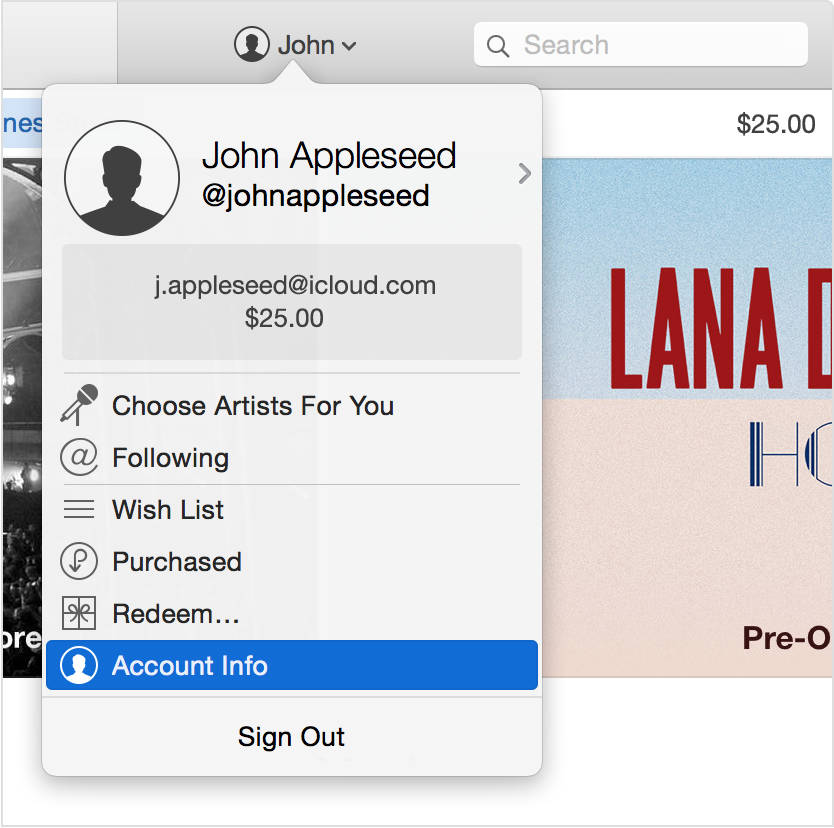
On the Account Information screen:
- Scroll to the Settings section.
- To the right of Subscriptions, click Manage. If you have more than one subscription, then click Edit to the right of Your Membership (Apple Music Membership).
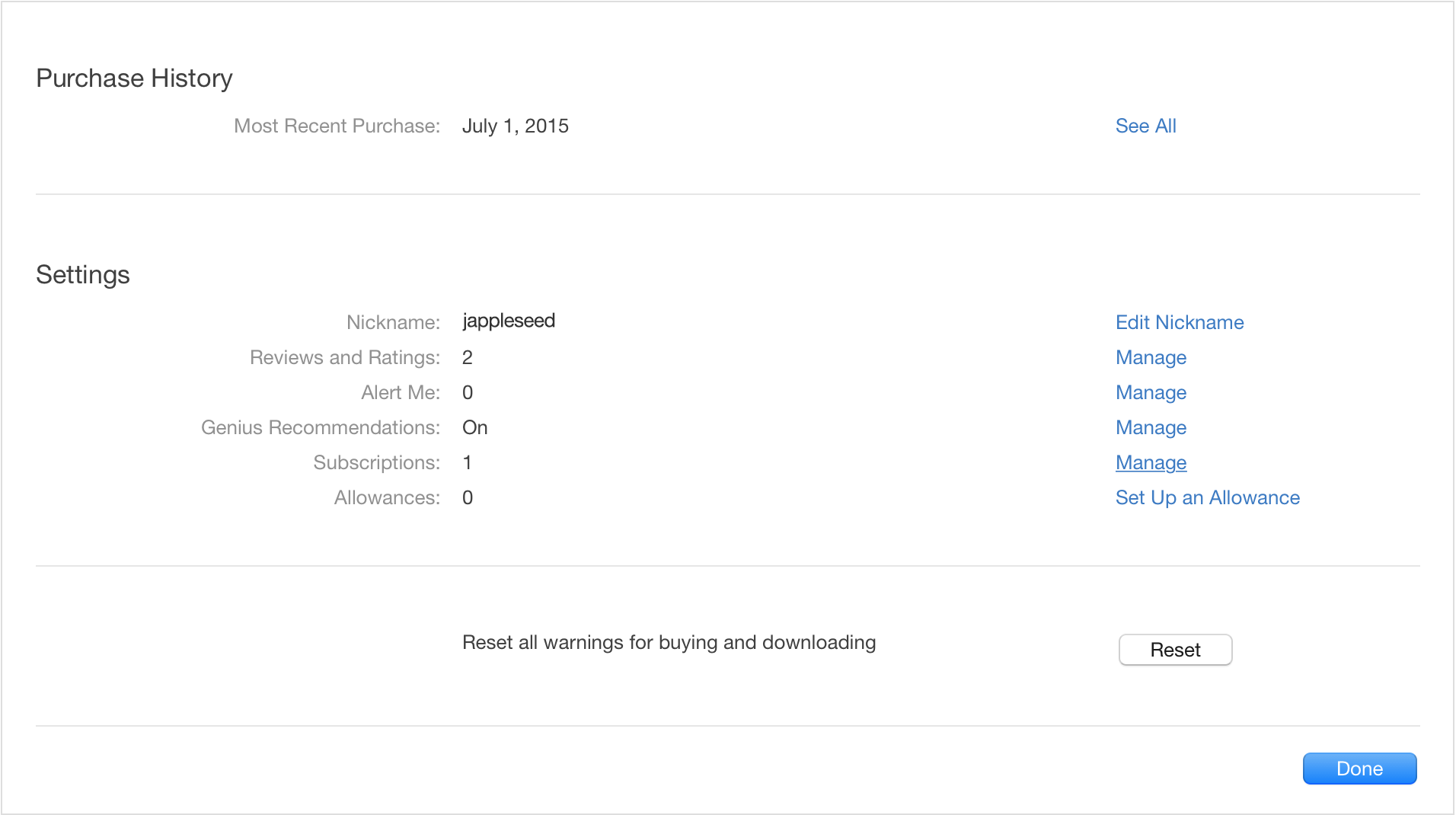
- Choose the type of Membership that you want, and confirm your selection.
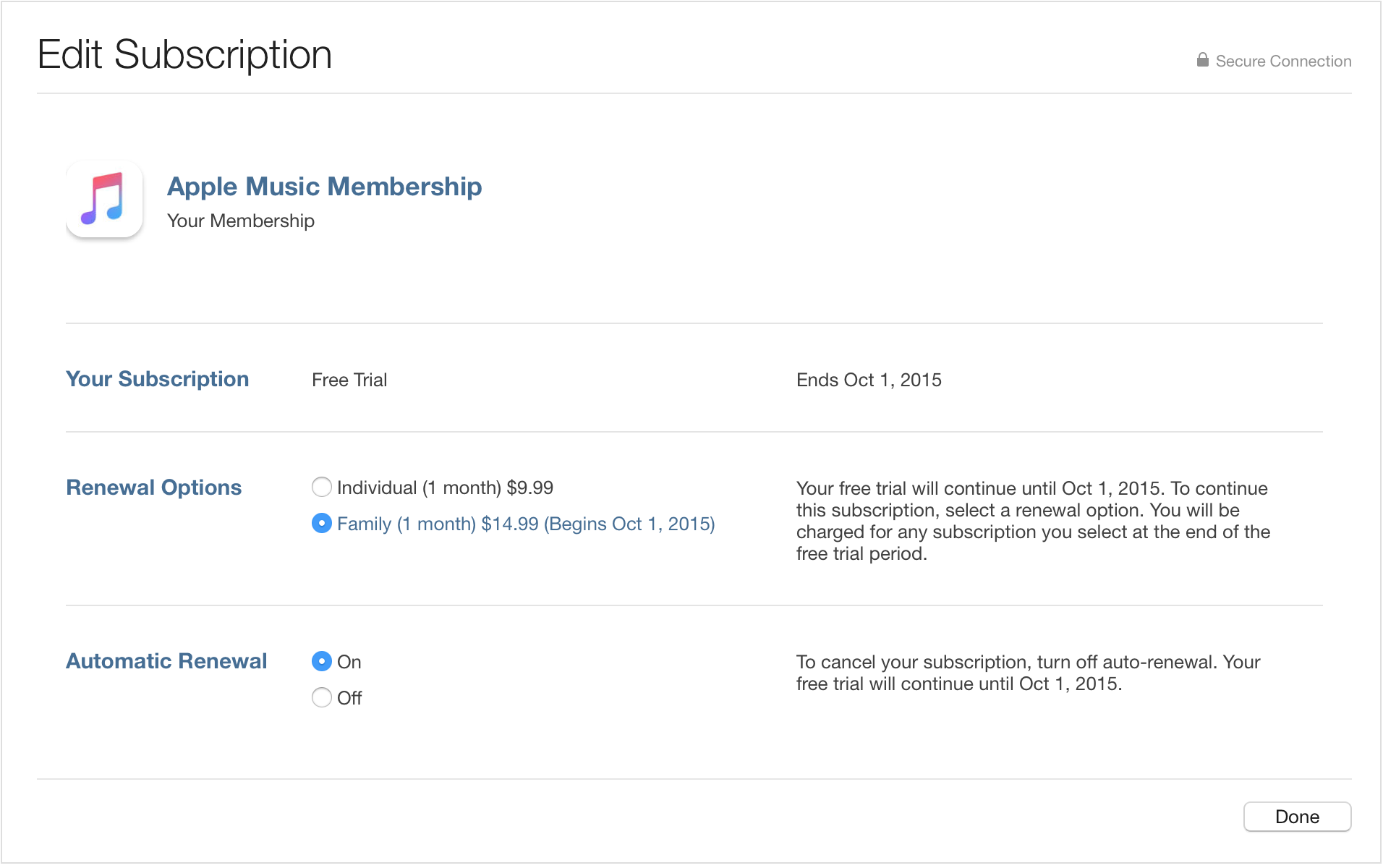
- Click Done to return to Account Information, and then click Done to return to the iTunes Store.


Comments
Post a Comment